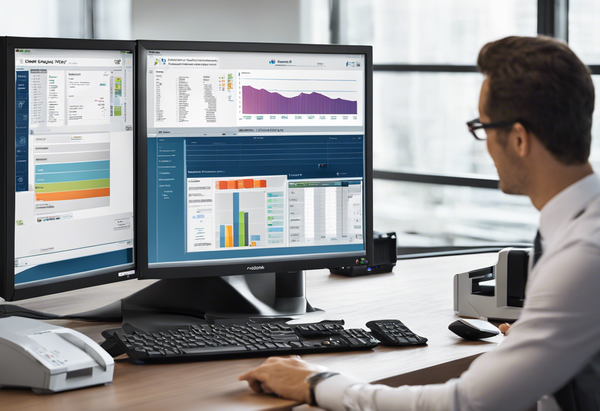How to monitor a USB Printer?

Who is it for?
Your printer is connected to the computer with a USB cable. This computer is connected to the network. You printer has a network port available but you have no ethernet socket available and you would like to connect the printer to the network for monitoring.
1. Connect to your computer a usb to ethernet adapter:
2. Connect the ethernet cable from the adapter to your printer:
3. Open the network adapter settings on your Windows computer You can click on Win key + R to open the Run utility and type: ncpa.cpl and click OK.
4. Select both your Network adapter and the USB to ethernet adapter and click on Bridge Connections with the right click on your mouse:
5. Make sure you printer network settings enable DHCP or make sure the IP is related to the same network gateway of the router connected to the computer. You can try to restart the printer and check if the printer gets a valid IP.
If the IP of the printer starts with: 169.254. after all of these steps, it means the bridge didn't work and the computer can't assign IP from the router to the printer.
If the IP of the printer starts with anything other than 169.254 and you can access it from the computer browser in the address bar it means monitoring should work from the monitoring server in the organization automatically.