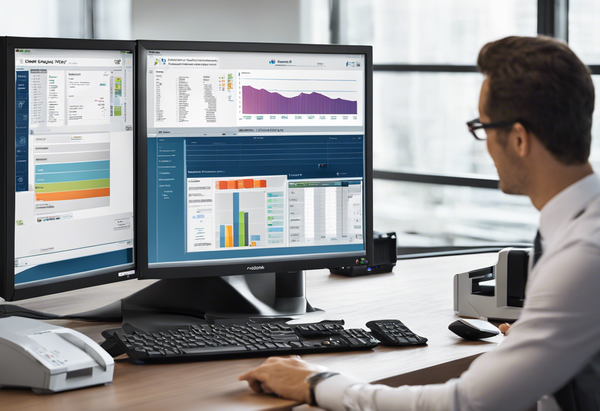The Secret to USB Printer Monitoring: Turning USB Printers into Network-Accessible Devices Without Network Infrastructure

Introduction
For environments where USB-only printers are connected directly to computers without any Ethernet ports or wired infrastructure nearby, the challenge of making these printers accessible across the network seems complex. However, by using a USB printer connected to a computer as a bridge and leveraging an RJ45-to-USB adapter, you can transform this isolated device into a shared network resource, even without Ethernet ports near the printer. This setup creates virtual access to the printer across all devices in your network.
The Setup Concept
If your USB printer is located in an area without Ethernet access:
- The computer hosting the printer serves as the print server.
- An RJ45-to-USB adapter and computer configuration allows the printer to interface with the network through the computer itself.
- The computer shares the printer using an IP address assigned by the router.
This configuration enables any device on the network to access the USB printer as if it were a traditional network printer.
How It Works Without Ethernet Infrastructure
- The Printer Connection:
- The USB printer connects directly to a computer using a USB cable.
- The Computer Acts as a Bridge:
- The computer connects to the main router (wirelessly or via Ethernet) and shares the printer with the network.
- Assigning a Network IP:
- The router assigns an IP address to the printer through the computer, which in turn provides access to the printer using protocols like SNMP, HTTP, IPP, or Raw Printing (9100).
- Virtual Networking:
- The computer effectively "hosts" the printer on the network by sharing its connection, making the printer accessible as if it had its own Ethernet port.
Key Benefits of the Setup
- No Ethernet Ports Required at the Printer:
The printer’s physical location doesn’t need to have wired Ethernet access. The computer bridges the printer to the network. - Wireless Integration:
If the computer has Wi-Fi connectivity, it can share the USB printer wirelessly across the network. - Network-Wide Printing:
Devices across the network can use the printer by accessing its shared IP. - Centralized Monitoring:
Once shared, the printer can support protocols like SNMP, HTTP, IPP, and Raw Printing, enabling advanced monitoring and management.
How the Connection Works
- Step 1: The USB cable connects the printer to a computer.
- Step 2: The computer connects wirelessly or via Ethernet to the main router.
- Step 3: The router assigns an IP address to the computer.
- Step 4: The computer shares the USB printer with other devices on the network, acting as a virtual print server.
In this way, the USB-only printer becomes network-accessible through the computer acting as a bridge.
Why It’s Effective
- Bridging Without Cables: This approach works even when Ethernet ports are unavailable around the printer.
- Cost-Efficient: You don’t need to buy new hardware or run additional cables.
- Utilizes Existing Resources: By leveraging a computer already connected to the network, no extra network infrastructure is required.
Conclusion
For USB-only printers located in environments without Ethernet infrastructure, a simple yet powerful solution is to use the connected computer as a network bridge. By sharing the printer via an IP address assigned through the router, you effectively transform the USB printer into a network-ready printer. This approach eliminates the need for physical Ethernet ports and cables near the printer, offering a cost-effective and scalable solution to network-wide printing challenges.
Maprix: Simplifying USB-to-Network Printer Connectivity
At Maprix, we provide a specialized cable with a smart chip that allows you to connect any printer directly from USB on computer to Ethernet on printer. Combined with our special software utility, you can easily configure your computer to bridge the printer to the router. This enables the printer to connect seamlessly to your network, making it accessible to all devices and unlocking advanced monitoring capabilities.
With Maprix, turning USB printers into network-ready devices has never been easier!